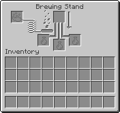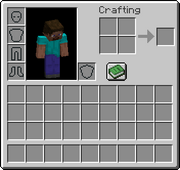
Inventory pop up screen

A filled and sorted inventory
O inventário é uma janela pop-up que o jogador usa para gerenciar os itens que carrega. Dessa tela, o jogador pode equipar armadura, craftar itens em uma grade de 2x2, e equipar ferramentas, blocos e itens. Nele é também exibido a skin do jogador.
O inventário é aberto ao pressionar a tecla E. Essa tecla pode ser alterada dentro do jogo no menu de opções. O inventário também pode ser fechado com a tecla Esc.
O inventário consiste em 4 slots de armadura, 27 slots de armazenamento, e 9 slots para as teclas de atalho. Itens nos slots das teclas de atalho podem ser selecionados durante o jogo utilizando as teclas (keys 1-9) ou a roda do mouse, e colocados ou manejados com os botões do mouse.
A maioria dos itens podem ser empilhados em até 64 em um slot. Ferramentas (com exceção dos relógios e bússolas) não podem ser empilhados. Certos itens, como Bolas de Neve, Baldes, Ovos de Galinha, Placas e Pérolas do End são especiais e só podem ser empilhados até 16.
Para dividir a pilha, aperte com o botão direito nela. Se a pilha tiver uma quantidade ímpar de itens, irá deixar uma parte menor por exemplo, clicando com o botão direito em 7 itens de um slot, você irá pegar 4 itens e deixar 3. This leaves half the stack on the square and allows you to move the other half. Conversely, while holding a stack in the inventory, right click can be used to place just one item anywhere on the inventory grid. Also, one way to organize and craft items is by holding ⇧ Shift Esquerdo and clicking on the item. By doing so while a chest is open, the item stack will immediately go into the chest that you have open. And if you ⇧ Shift Esquerdo click on an item in the chest, the stack will enter your inventory. If you do this with only your inventory open and the item is on your hotbar, ⇧ Shift Esquerdo click will move the item stack into your above inventory. Doing so to an item in your inventory will move it to your hotbar.
Items can be dropped into the world by clicking outside the inventory window while holding items, or by closing the inventory with items either held or placed in the 2x2 crafting grid. Items dropped in the game world will disappear after 5 minutes if not collected, but items placed using the right mouse button will not. Chests can be used to extend your inventory space, but they must be placed in the game world before they can be used.
Armor is only considered equipped when it is in an armor slot; when in any of the regular inventory slots, it is not considered "worn" and does not offer protection.
Inventory is saved on multiplayer servers, so that players' personal inventory, chests, etc. are saved when you leave, allowing the players to continue where they left off.
Items have tooltips displaying their name if the cursor is hovered over the item.
Modo Criativo
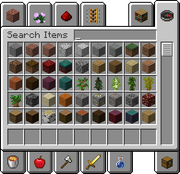
Creative mode item selection screen (opened to the search tab)
No Modo Criativo, o inventário contém todos os blocos e itens do modo Sobrevivência, junto com outros que não podem ser encontrados, como Esponjas. O jogador pode pegar blocos do inventário e utilizar infinitamente ou dropar coisas mesmo no menu para removê-las.
Clicando em algo mais de uma vez irá dar parte de uma pilha do bloco ou item. Com o botão direito no bloco ou item irá dar ao jogador um pack inteiro.
A janela do inventário do Criativo é ordenada em 10 seções: 'Blocos de Construção', 'Blocos de Decoração', 'Redstone', 'Transporte', 'Diversos', 'Alimentos', 'Ferramentas', 'Combate', 'Poções' e 'Materiais'. Há também uma caixa de pesquisa (ícone de bússola) e o inventário do modo Sobrevivência (ícone de baú).
External inventories
Many blocks and some non-player entities have their own inventory-like windows that pop up to allow manipulation of items.
- CreativePack.png
Creative armour and survival inventory
Small Chest
Large Chest
- CraftingBenchWindow.png
- WIP Block GUI.png
Beacon Block
Histórico
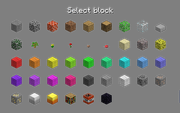
The inventory in Creative Classic.
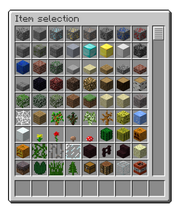
The previous Creative inventory screen before 12w21b.
The player inventory was the crafting menu when crafting was added in Indev 0.31 (January 29, 2010), and had same GUI as the current Crafting Table GUI as seen in a crafting and mining video by Notch.[1]
- In Indev, you could walk around while having the inventory open.
- As of the Seecret Friday Update 9, inventory is now saved on multiplayer servers
- In Alpha, the player could place items in the 2x2 crafting grid and they would stay there when the inventory was closed, but this has been removed as of the Beta release: items placed in the crafting grid are now dropped simultaneously when the inventory is closed.
- As of Alpha 1.1.0, inventory is saved on multiplayer servers, so that players' personal inventory, chests, etc. are saved when you leave, allowing the players to continue where they left off.
- As of the Beta 1.0 release, items now have tooltips displaying their name if the cursor is hovered over the item.
- The default key for opening and closing the inventory was I in Beta 1.3_01 and older, but was changed to E in Beta 1.4 because Notch found it to be much more efficient.[2]
- Since Beta 1.8, the inventory became an Item selection page in Creative Mode with all items and without the character, similar to one in the Classic 0.30 Creative Mode. In Creative mode, picking up a block with a full hotbar puts it in an inventory like the one in Survival mode. The only way to see the inventory was to open a chest, furnace, dispenser, crafting bench, brewing stand, minecart with a furnace/chest, or enchanting table.
- In the Beta 1.9 Prerelease 4, the gray frame surrounding the hotkey items becomes white and the semi-transparent black background becomes completely transparent when the player holds a Golden Apple or an Enchanted Item. This also happens when you look at a Primed TNT, a Painting or an Enderman. This was fixed in Beta 1.9 Prerelease 5.
- As of the 1.2.4 update, the body parts drawings have been reintroduced in the armor pieces.
- As of snapshot 12w21b the inventory screen in Creative mode is tabbed when previously it was one big screen full of blocks with terrain blocks at the top and items further down. The Creative inventory menu is now organized into 10 categories: Building blocks, Decoration blocks, Redstone, Transportation, Miscellaneous, Foodstuffs, Tools, Combat, Brewing, and Materials. The Survival-mode inventory is also accessible. The inventory button does not close the inventory and instead opens search tab, so the player has to press Esc instead.
- In snapshot 12w22a, the orientation of tools/weapons/items were changed from being oriented towards the left to being oriented towards the right. The player can wear or remove armor in creative mode; before, the player could not remove armor that was already worn, or put on armor. The Search tab does not automatically open up unless the player presses their chat key, allowing the inventory to be closed with the normal inventory key again.
Bugs
- If you open your inventory while sitting in a vehicle and wearing Leggings, you will see that your legs will be bent in a sitting position but your Leggings will not. They will remain upright and come off your body right through your legs. The reverse happens if you put on Leggings while in a vehicle and leave it.
- If you are flying while in Creative Mode in the inventory, if you click something, it grabs the maximum stack possible and, if you try to put it in the inventory again, it will not place it. This occurs because the Shift key is stuck (press both shift keys to unstick it)
- When loading a world, the item currently being held will always be the first one in your inventory, no matter what it was before.
- If the player has the inventory screen open when he/she dies, the Health and death screen does not appear until the inventory screen is closed. The player goes through the death animation and falls over, turning red, but does not "disappear" or die completely (the player continues to follow the mouse cursor as it is lying on the side) until the inventory screen is closed, upon which the screen immediately switches to the death screen.
- Shift-clicking an item whilst in the tabbed inventory will delete it
- When opening the inventory under a tree's canopy and looking straight up, the sky will go white, but only when the inventory is open.
- If you are moving an item when you die, you will not lose it.
Trivia

Death while you are in your inventory
- If you are in your inventory when you die, your character will fall over and have a red tinge.
- If you are falling asleep in a bed and you access your inventory screen, your character will be laying down. However, the current skin you have on will stay the same. A similar effect is seen with riding a boat, pig, or minecart, but your character will be sitting.
- In the Item Selection screen, the Sponge block is available again, but it does not absorb water.
- In the Item Selection screen, some items and blocks are missing, such as huge mushroom blocks, dragon eggs and mob spawners.
- Your character will always look at your mouse cursor while in inventory.
- While in the chest screen, right clicking any item with another different item removes all of the first item from the chest.
- The "Search Items" tab's compass icon acts just like any other, and spins wildly in the Nether and End dimensions.